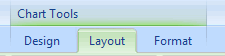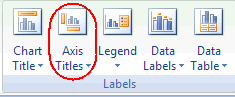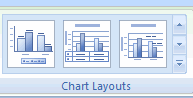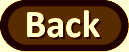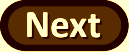Graphical Summary
For these data, a simple bar graph can be most effective. Excel makes graphs that are easy to customize.
Instructions:
|
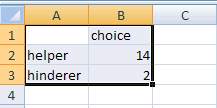 |
|
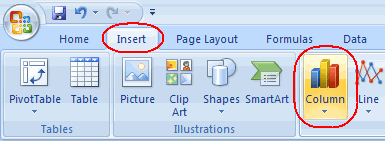 |
|
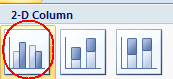 |
|
|
Saving the Graph:
| (b) Copy and paste this graph (after modifying labels etc.) into your Word file (e.g., select Edit > Copy Graph or CTRL-C) and then switch to Word and press CTRL-V (or Edit > Paste or in Word 2007 you can click on the Paste icon). |  |